Prosperity ILT Training Resources: Instructors
Overview
The components of Instructor Led training are as follows:
§ Classroom – Where the training will be held
§ Course - What course (subject matter) will be taught
§ Instructor(s) – What instructor(s) will teach this class? (This is covered in in detail the ILT Training Resources: Instructors training guide.)
§ Class – The combination of classroom, course, instructor, roster and schedule. (This is covered in detail in the ILT Training Resources: Setting Up Classes training guide.)
In this guide, you will:
§ Add an Instructor
Add an Instructor
Here are the steps to add an Instructor to the system, so that you can associate or assign the instructor to a course.
1. Select Instructors from the Admin menu options.
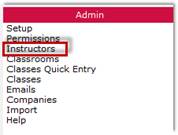
Figure 4: Instructors Menu Option
2. The Instructors screen displays. If there are instructors already set up in the system they will display here.
NOTE: To avoid creating duplicate entries for instructors, you should always attempt to ‘find’ an instructor in the system, before adding a new instructor record).
3. To add a new instructor, click New Instructor.
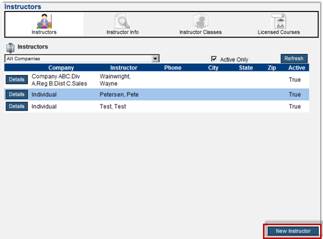
Figure 5: Instructors
4. Complete the Instructors information screen with as much information as your organization requires. Only the first and last name is required.
5. Be sure to check the Instructor checkbox for System Categories.
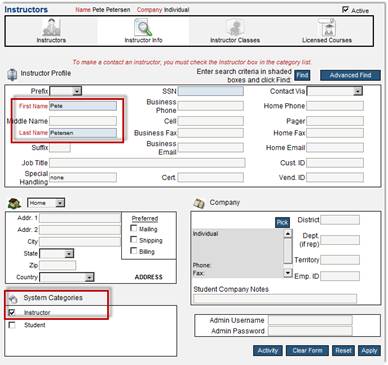
Figure 6: Instructor Information
6. Click Apply when finished.
Licensed Classes
1. To view the courses an instructor is licensed to teach, click the Details button for an instructor.
2. Click Licensed Classes in the top horizontal category menu bar at the top of the Instructor Profile screen. If an instructor is not licensed in a course, Prosperity will not allow the instructor to be assigned to the class.
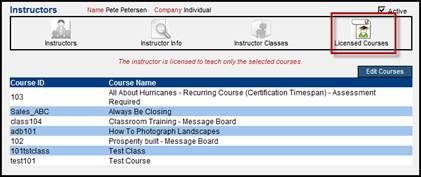
Figure 19: Licensed Classes
Adding a Course License
1. Click Edit Courses.
2. Check Search to show all courses.
3. Click the checkboxes for each Course that the instructor is licensed to teach.
4. Click Add All Selected.
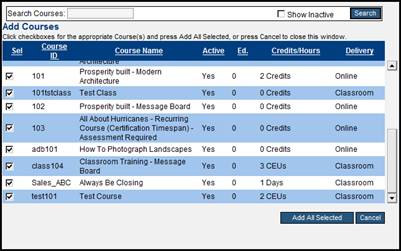
Figure 20: Add Licensed Course
 Prosperity ILT Training Resources:
Setting Up Classrooms
Prosperity ILT Training Resources:
Setting Up Classrooms